Before you start using LogTrade Ship you need to do some setup. Please read what and how to do on our setting page, LogTrade Ship - Settings.
Enable integrated printing
In order to print carrier-specific labels and stick them on your packages, you need to have a label printer and LogTrade's integrated printing backend-software configured. Contact support@logtrade.se for help on enabling and setting up integrated printing on your license.
Create shipment and print label
- Open the LogTrade Ship application
- Select 'SHIPMENT' in the 'CHOOSE ACTION' menu.

- Select 'Who is the recipient' by pressing the 'dropdown' button.
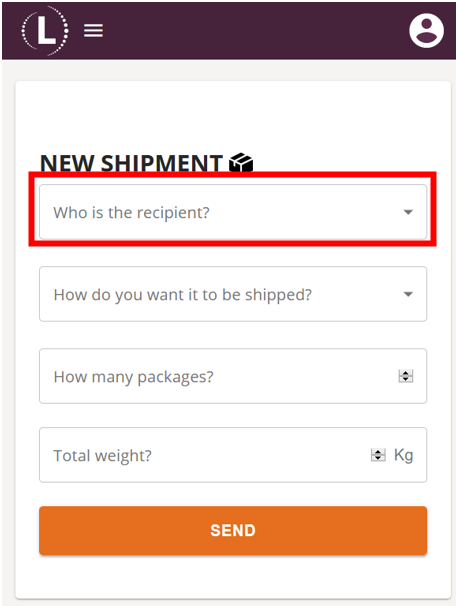
- Select 'How do you want it to be shipped' by pressing the 'dropdown' button.
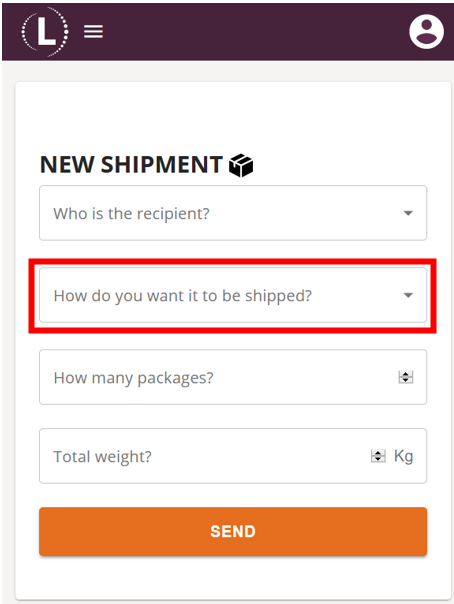
- Fill in 'How many packages'
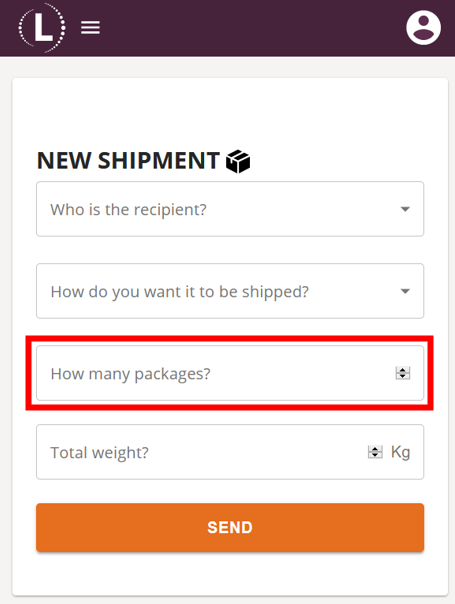
- Fill in 'Total wight'
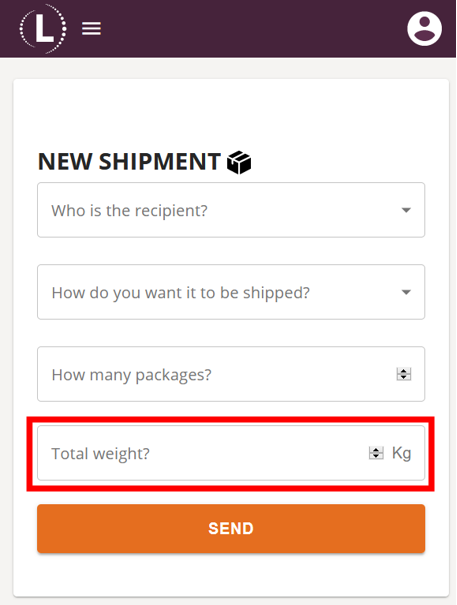
- Press 'SEND' to create the shipment
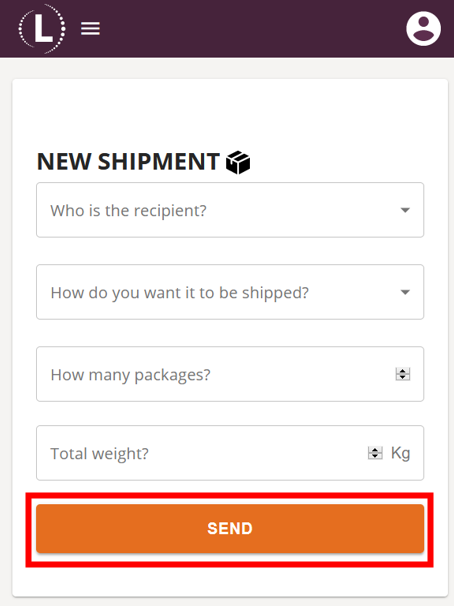
- A confirmation page will appear once the shipment is created.
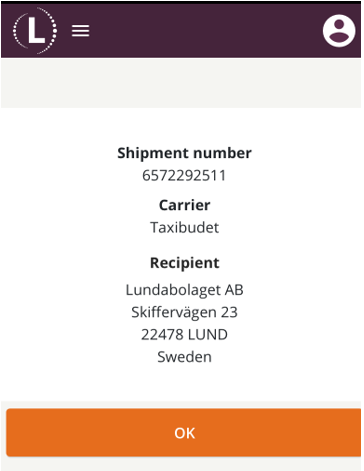
- A label will be sent to Integrated Printer. Put the label on the package.